How to create an account
To create an account, complete the following steps:
1. Go to the Customer Portal
2. Click Join and follow the instructions. If you are already registered, enter your username and password and click Sign in to log into your account:
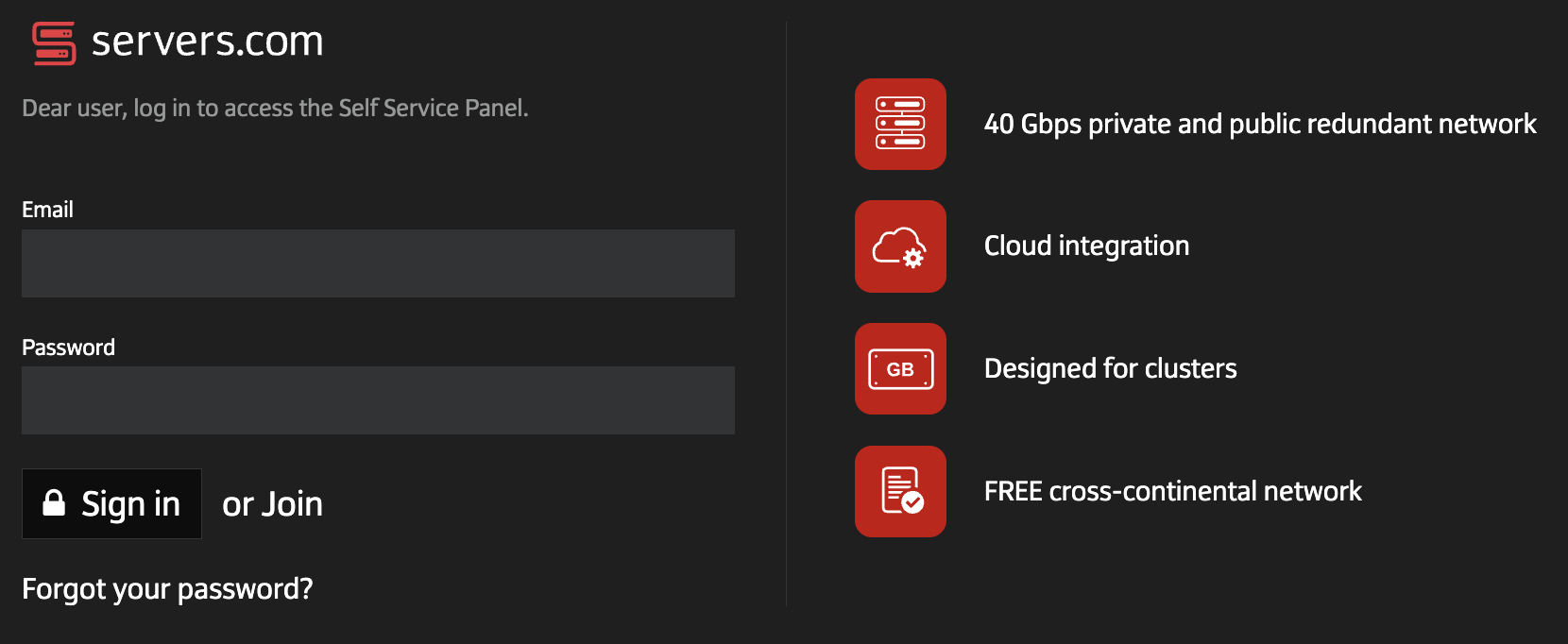
3. Enter email address and specify how you heard about us
4. Read and agree to the Privacy Policy and Terms of Use
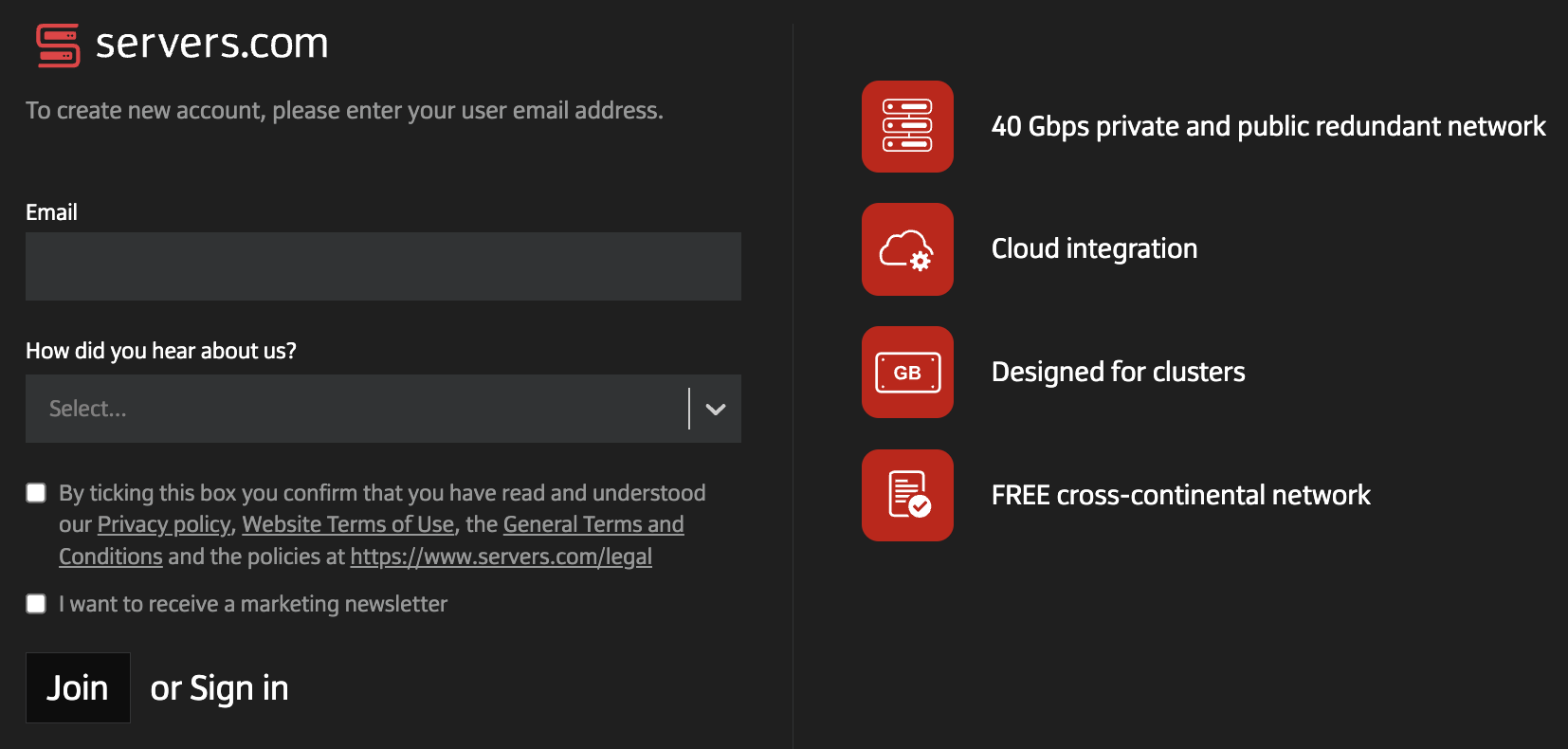
5. Click Join. The request to create the account will be sent to the Customer Portal
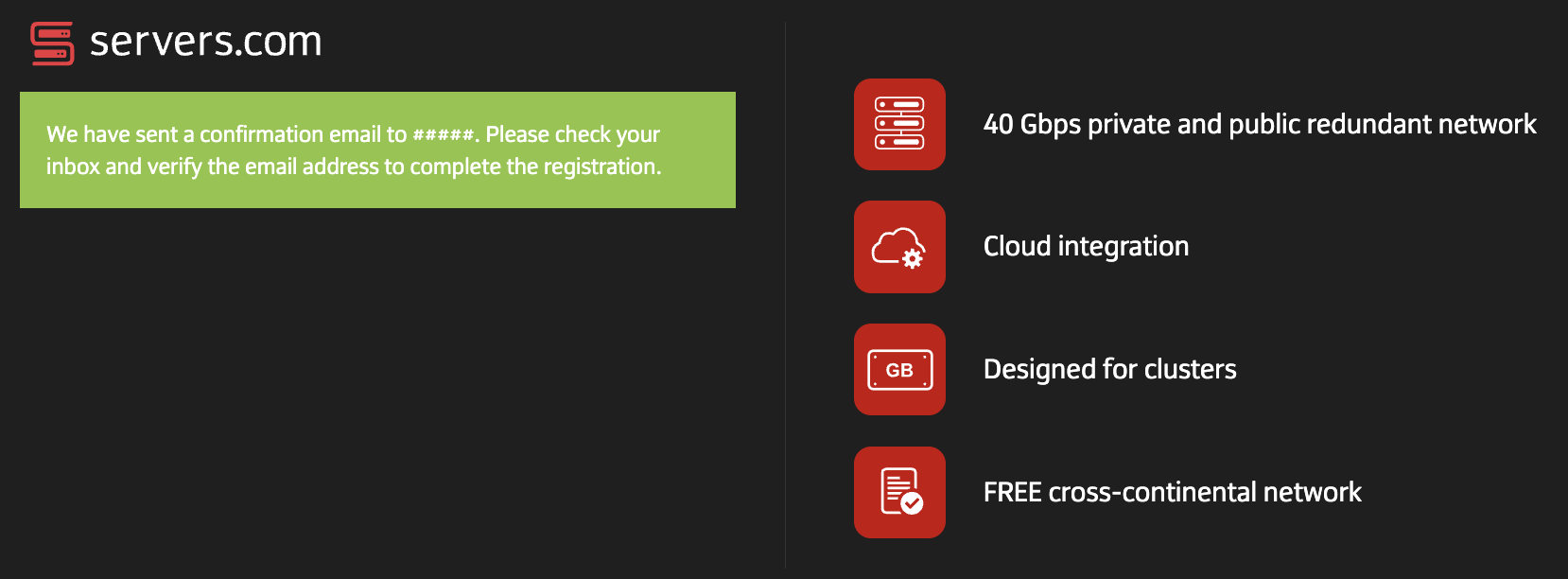
6. Verify your email within 24 hours by clicking the link in the received email. If you don't find the email in your inbox, please check your spam folder and ensure the email address is correct. If you haven't received the email, contact our support service.
7. Create a strong password using our guidelines on the page and click Proceed
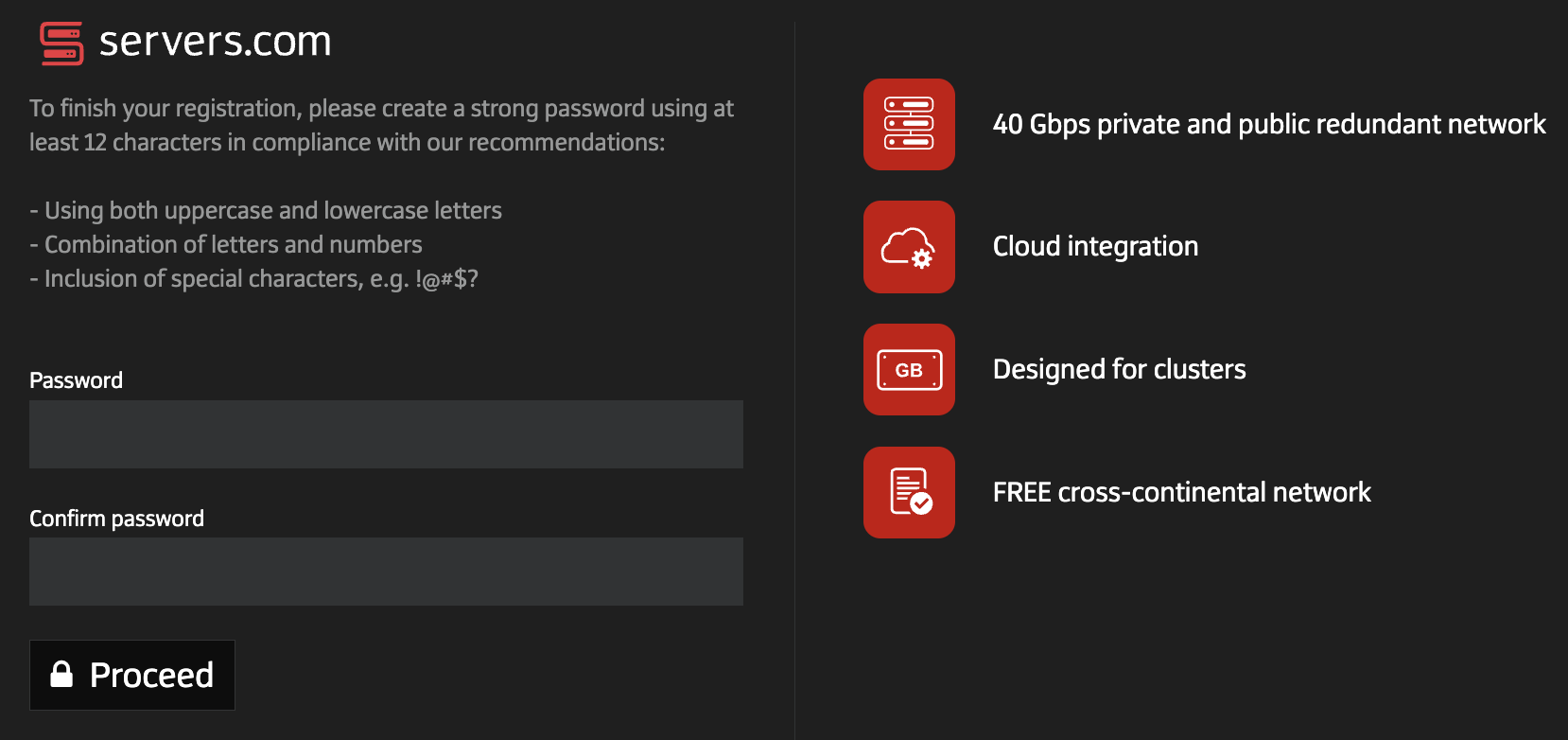
8. Fill the form with information about the created account
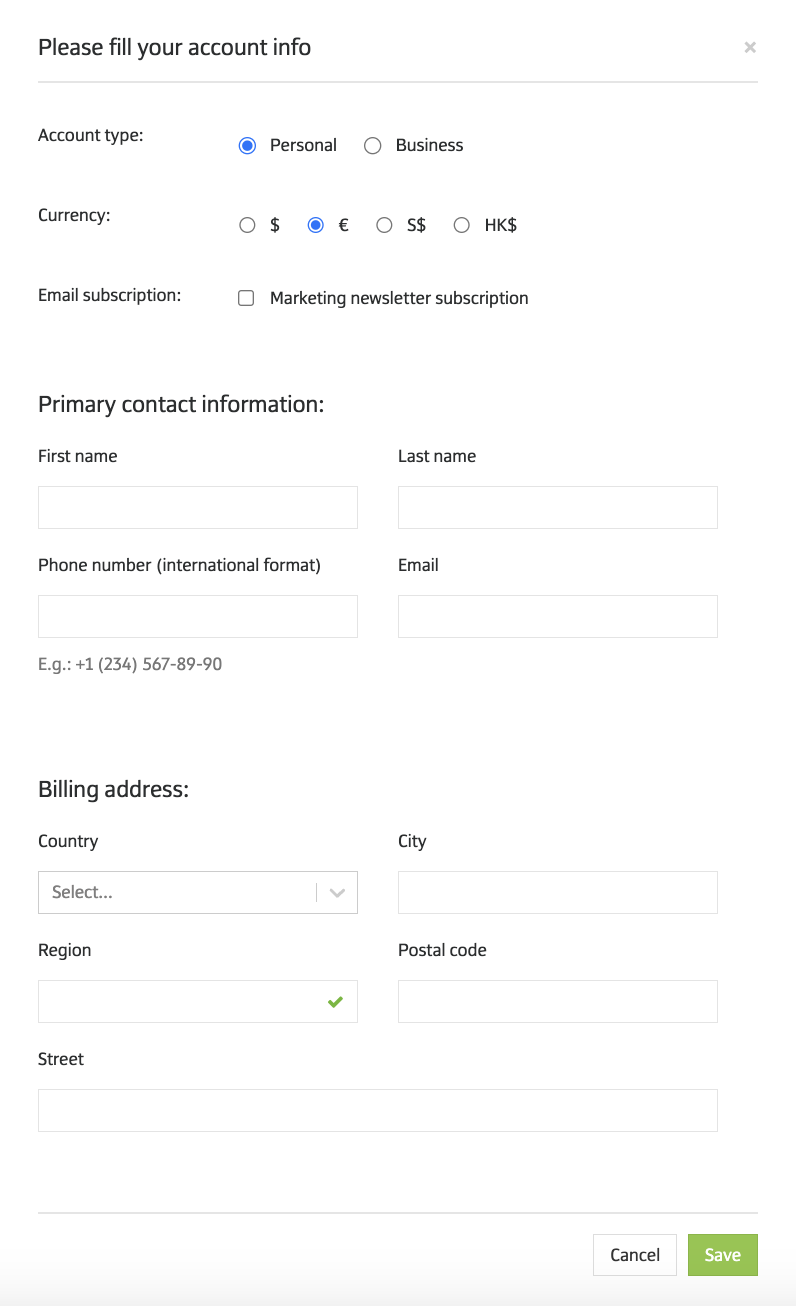
9. Click Save
Account will be created
How to view or update your information
To view or update information within the created account:
1. On the Customer Portal page, select Account settings in the left-hand menu or click Account name in the top right corner of the page and select Account email.
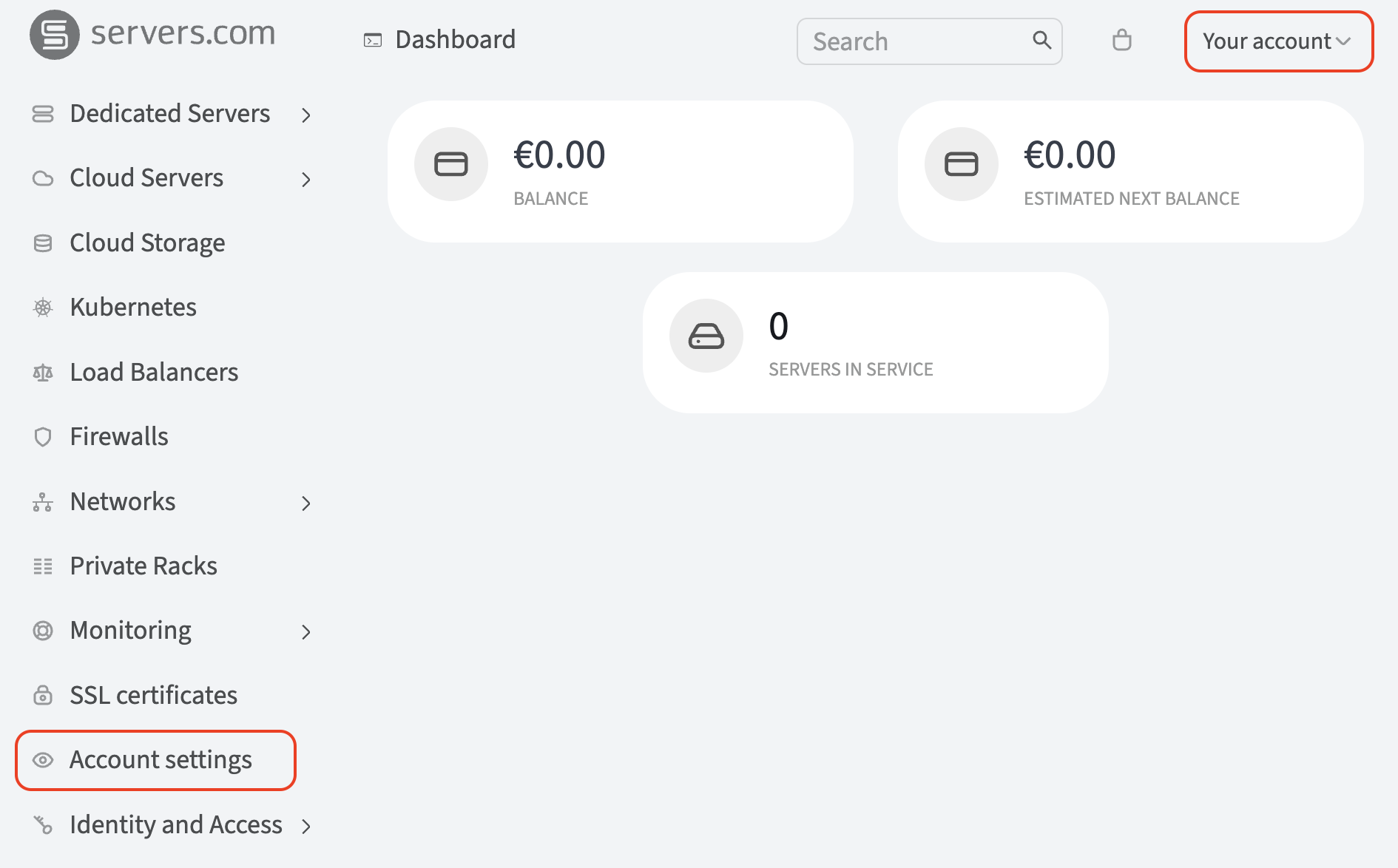
A window will open, presenting the following sections:
-
Account - information about the account
-
Contacts - contact management section
-
Support access - grant our support service temporary access to your account
2. Click Edit to edit or add information
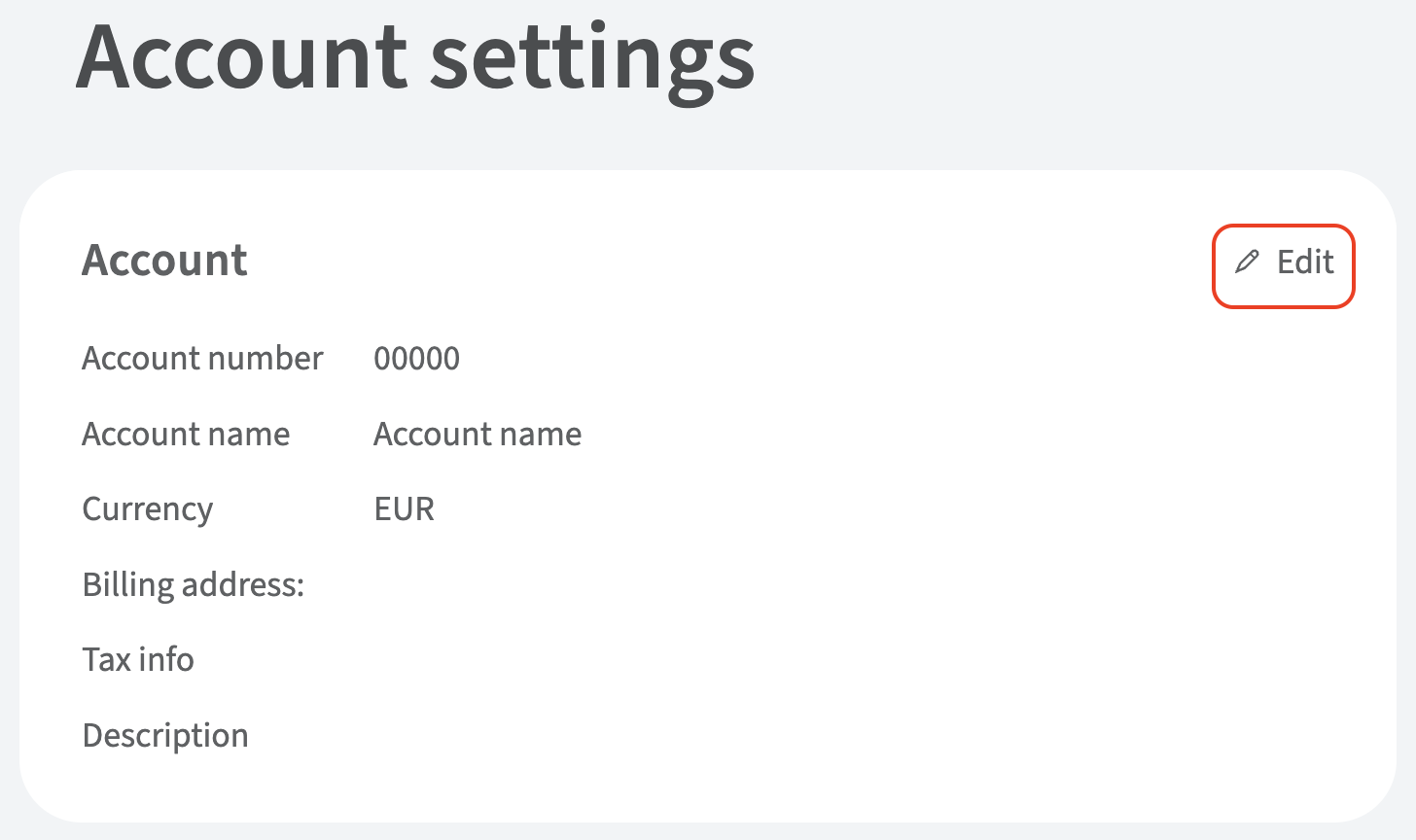
3. Click Save