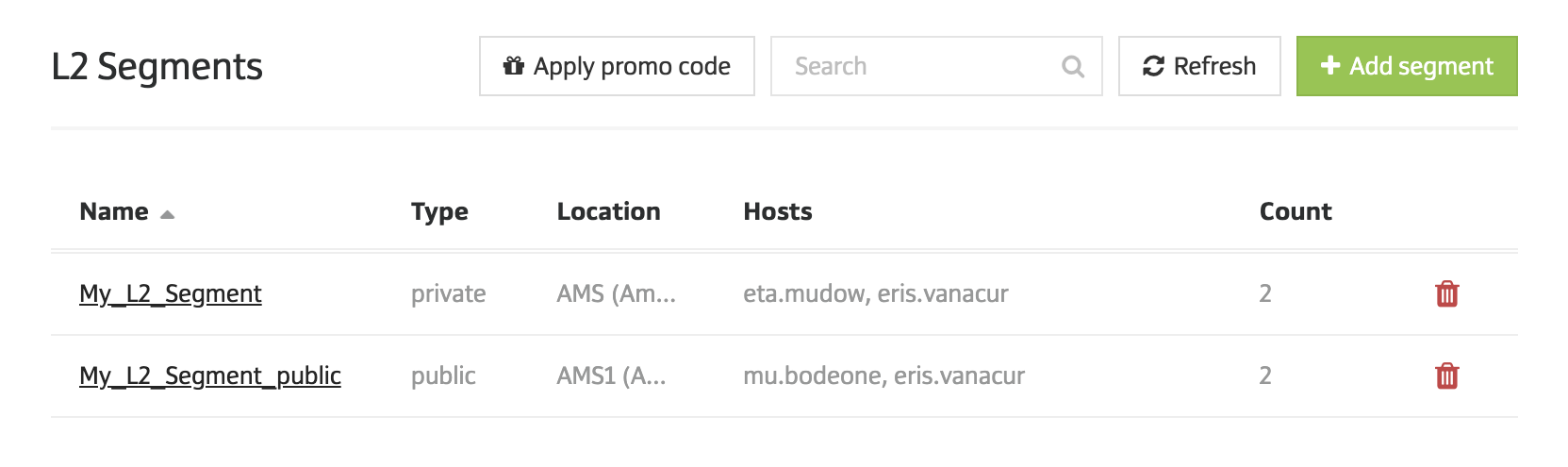Getting started
Ease of configuration
L2 Segments by servers.com are easily configurable. In just a few clicks you can create them in the customer portal and add or remove servers from a segment. No need to create support tickets. No need to wait.
Our L2 Segment service gives our clients an option to use the data link layer (OSI Layer 2) over our Layer 3 Fabric Network. With L2 Segments, our clients can implement many things that are otherwise only available in on-premises environments.
Our clients can combine servers into multiple L2 Segments within a data center, and one server can be a member of multiple L2 Segments at the same time. Such a member will have one native VLAN link and multiple tagged trunks.
This instruction describes how to engage the L2 Segment service between two servers. It is assumed that at least two dedicated servers have been ordered.
To order the L2 Segment service, perform the following steps:
1. Go to the following link https://portal.servers.com/login to log into the customer portal.
2. In the left-hand menu, navigate to Networks and select L2 Segments.
3. In the window that opens, click Add segment.
4. In the Type section, select the network type Private or Public, in which the service will be deployed. The selected network type will determine available locations, and for Public type, there is the possibility to add Alias IP.
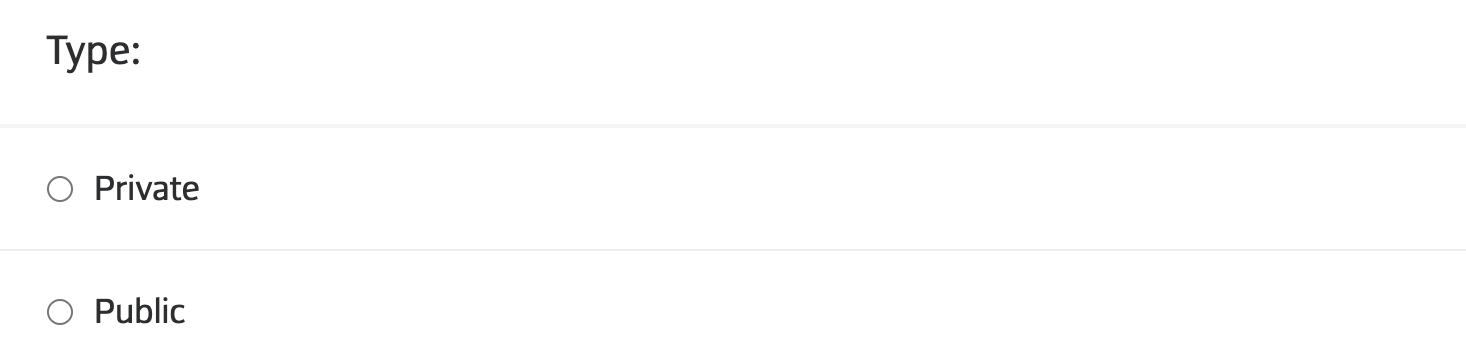
5. Select an available location in the Location section:
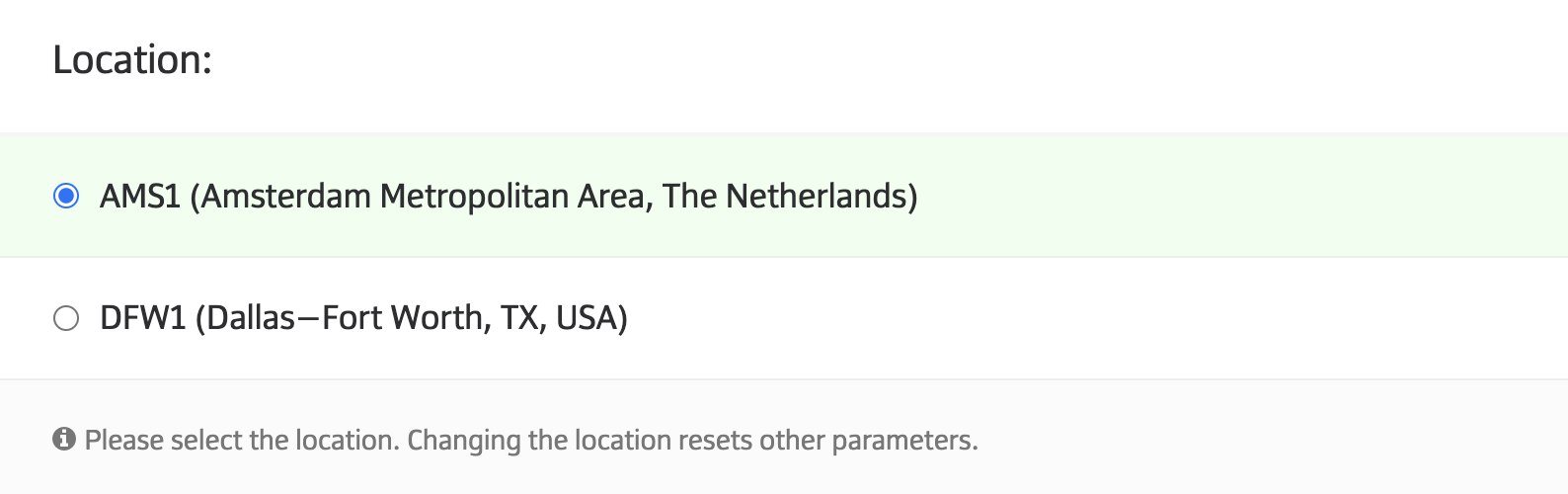
6. In the Hosts section, select the servers to be added to the segment. The list of available servers will be in the Choose servers row:
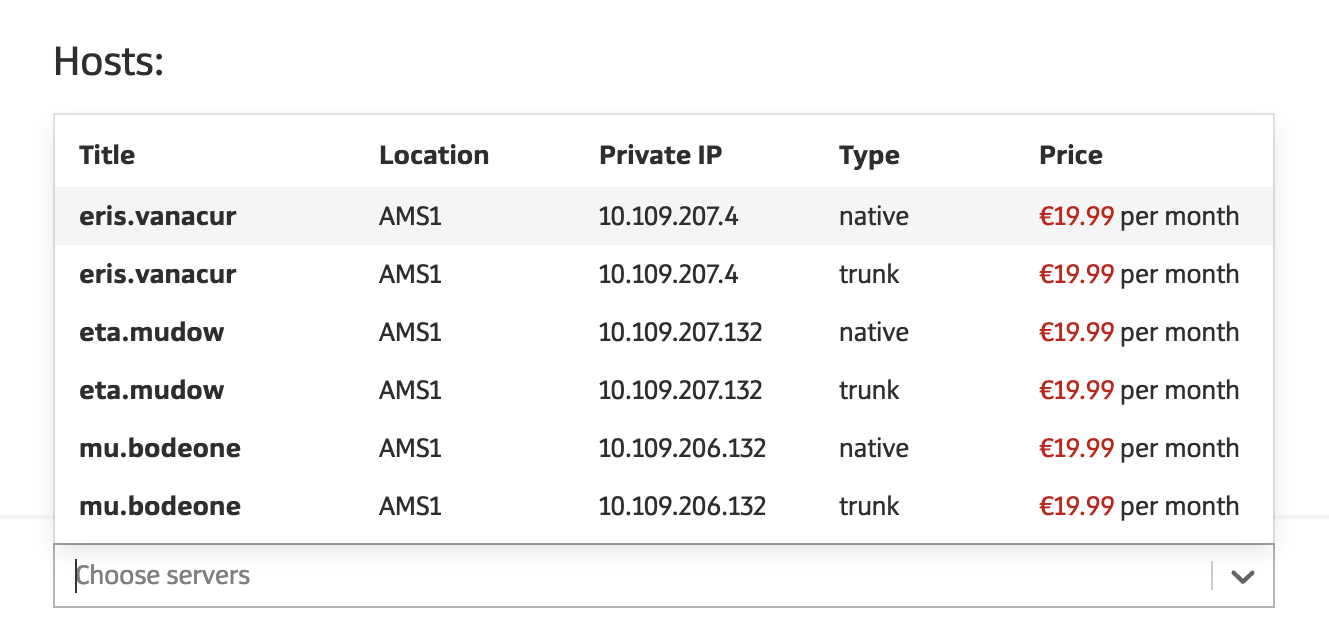
7. Assign a segment name in the Name section. Ensure that the segment name corresponds with a specified format:
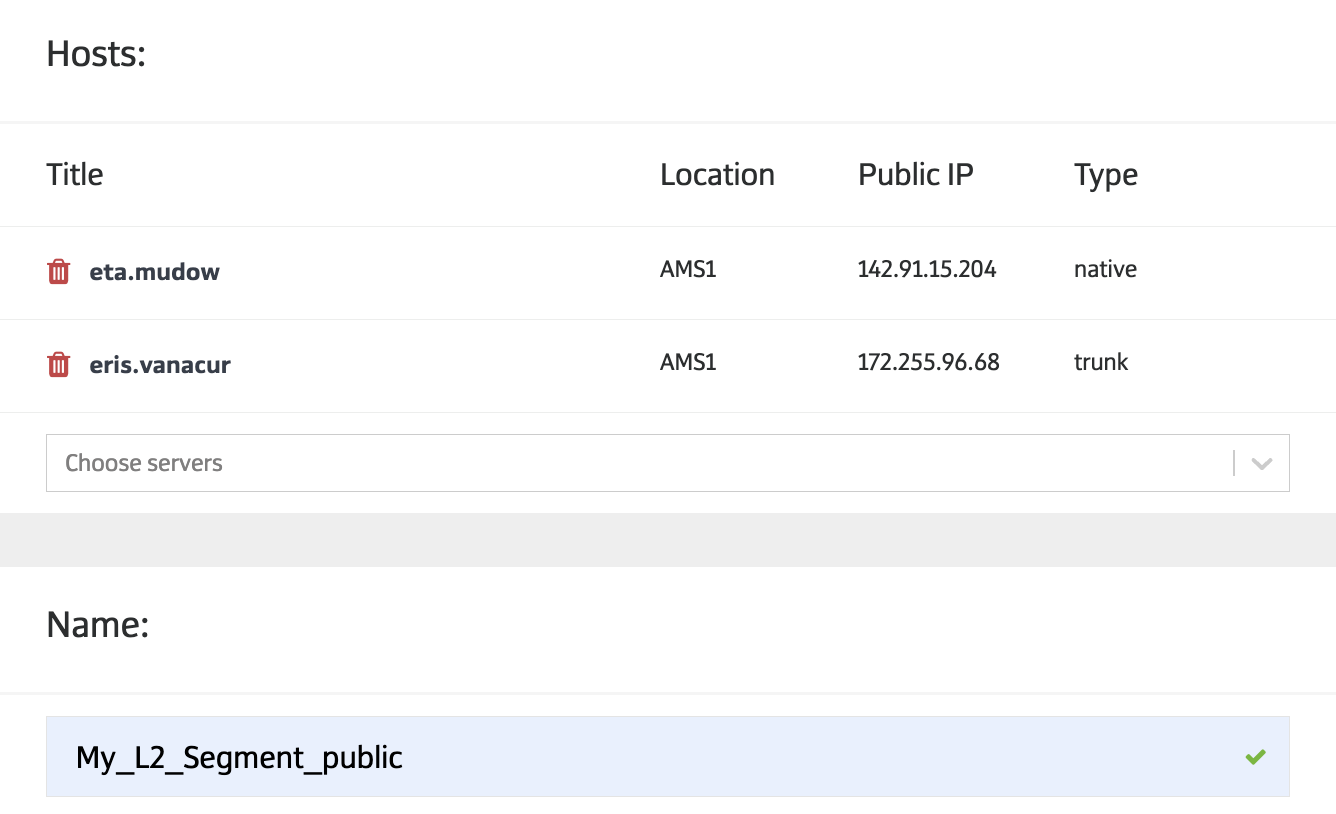
8. Select the number of additional IP addresses using the + / - buttons in the Alias IP count section. This is only available for Public type. The monthly price and other summary details will appear at the bottom of the window:
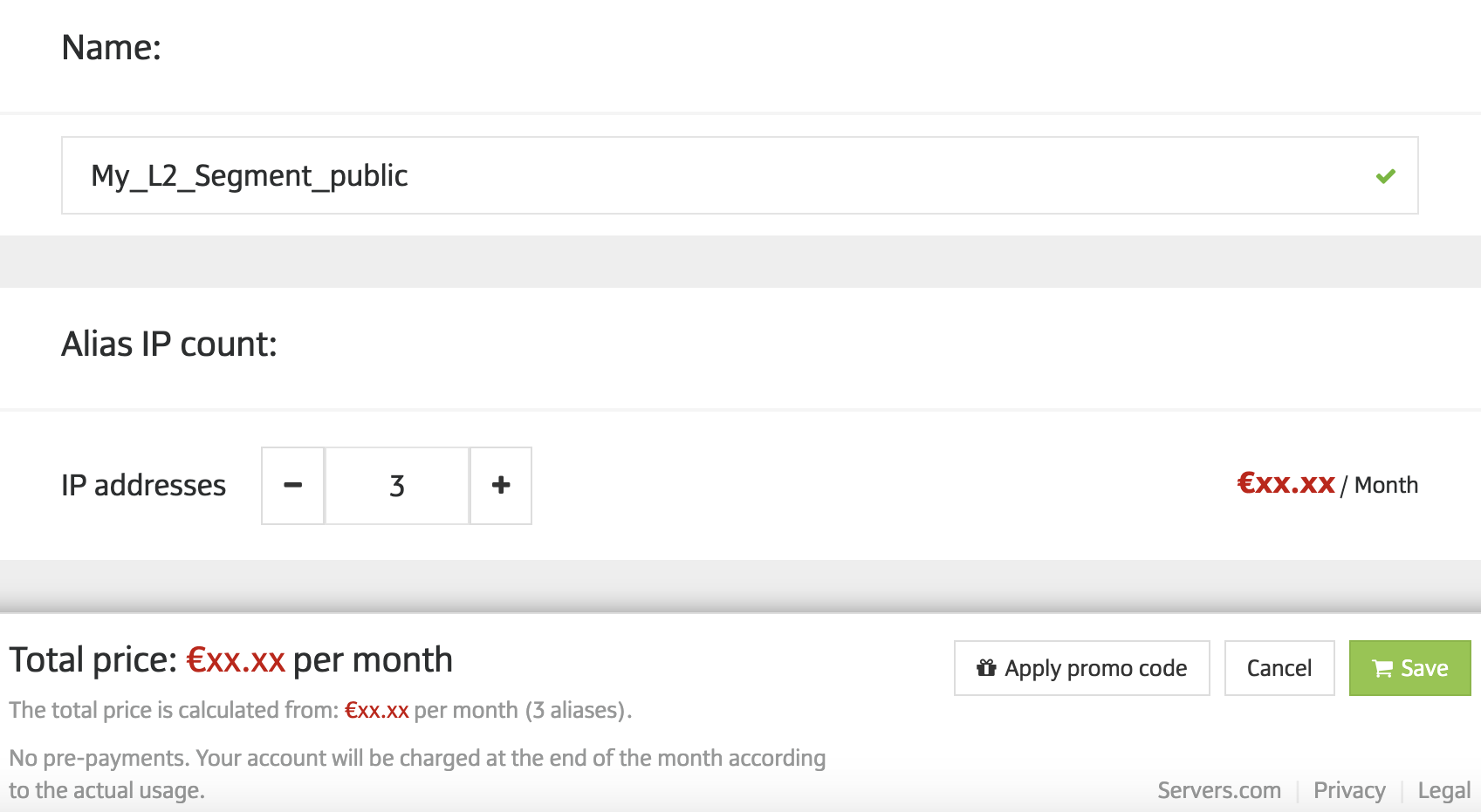
9. Click the Save button.
The L2 segment has been successfully created. You can view and modify the parameter by selecting the created segment.